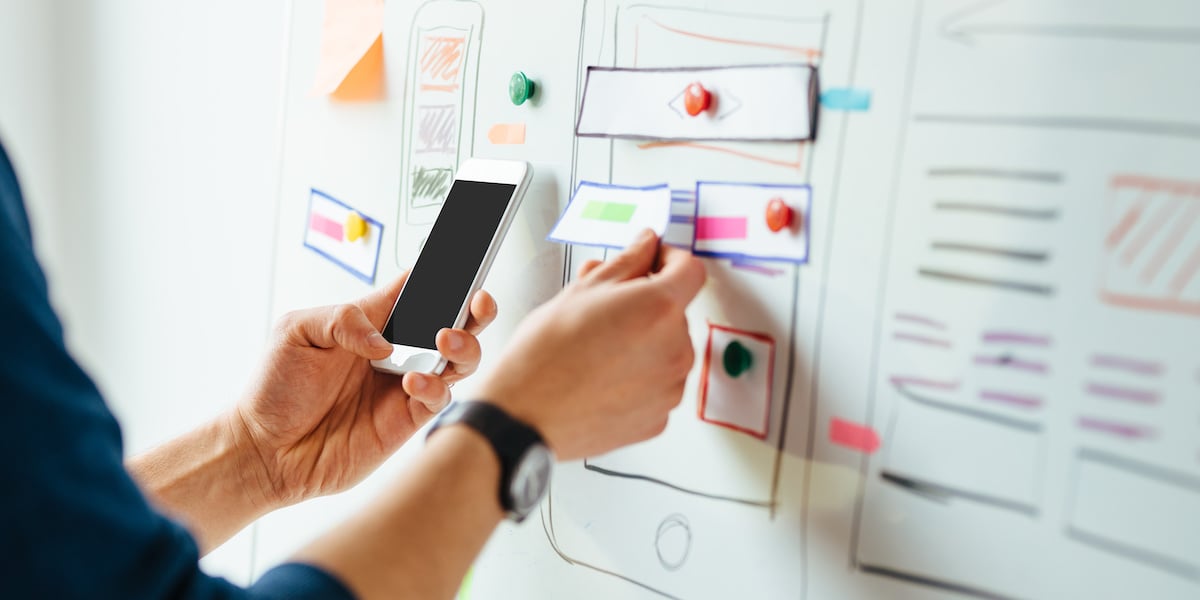If you’re already versed in the vocabulary of UX design, you’ll have a rough idea of what a wireframe is and the purpose it serves. The next question is how you go about creating one. So, how do you make a wireframe? Let’s find out.
I’ve split this article into three sections. First, there’s a general introduction to wireframes and wireframing tools, then there’s a step-by-step guide, followed by a few key principles to keep in mind when you’re wireframing.
An introduction to wireframing
- What is a wireframe?
- Wireframe examples
- Things to consider before you start wireframing
- The best tools for wireframing
6 Steps to make a wireframe
- Do your research
- Prepare your research for reference
- Make sure you have your user flow mapped out
- Draft, don’t draw. Sketch, don’t illustrate
- Add some detail and get testing
- Start turning your wireframes into prototypes
How to make your wireframe good: Three key principles
An introduction to wireframing
1. What is a wireframe?
Wireframing is a practice used by UX designers which allows them to define and plan the information hierarchy of their design for a website, app, or product. This process focuses on how the designer or client wants the user to process information on a site, based on the user research already performed by the UX design team.
When designing for the screen you need to know where all the information is going to go in plain black and white diagrams before building anything with code—whether that’s a developer coding it, or you the designer. Wireframing is also a great way of getting to know how a user interacts with your interface, through the positioning of buttons and menus on the diagrams.
Without the distractions of colors, typeface choices or text, wireframing lets you plan the layout and interaction of your interface. A commonly-used argument for wireframing is that if a user doesn’t know where to go on a plain hand-drawn diagram of your site page, then it is irrelevant what colors or fancy text eventually get used. A button or call to action needs to be clear to the user even it’s not brightly colored and flashing.
2. Wireframe examples
Before you start designing the wireframes of your own app or product, take a look at some examples of wireframes. This will give you some inspiration for your own wireframes, as well as giving you an idea of the variety of ways of creating them. Some people like to draw their wireframes by hand, others feel more comfortable using software like Invision, or Balsamiq to create theirs. We’ll go through some of the tools you can use to create wireframes shortly, but it’s important to emphasize that how you make yours is up to you: some people feel more creative when sat at their computer, while others prefer to have a pen and paper in hand.
That said, for complete beginners, bear in mind the following when deciding on your wireframe creation process:
- Wireframes drawn with paper and a pencil, or at a whiteboard, have the advantage of looking and being very easy to change, which can help tremendously in early conversations about your website or product.
- With the help of paper-prototypes, you can test with end users at every stage of ideation and design. Changes at these stages are much easier—and therefore cheaper—than changes deemed necessary after coding is under way.
- Switching later to software (after initially hand-drawing your wireframe) allows you to keep track of more detailed decisions.
It’s likely to be to your advantage to start off hand-drawing your wireframes before executing more detailed versions using an online app or software. The following wireframes should give you a good idea of how information can be organized on the screen.
Wireframes from CareerFoundry student Samuel Adaramola:
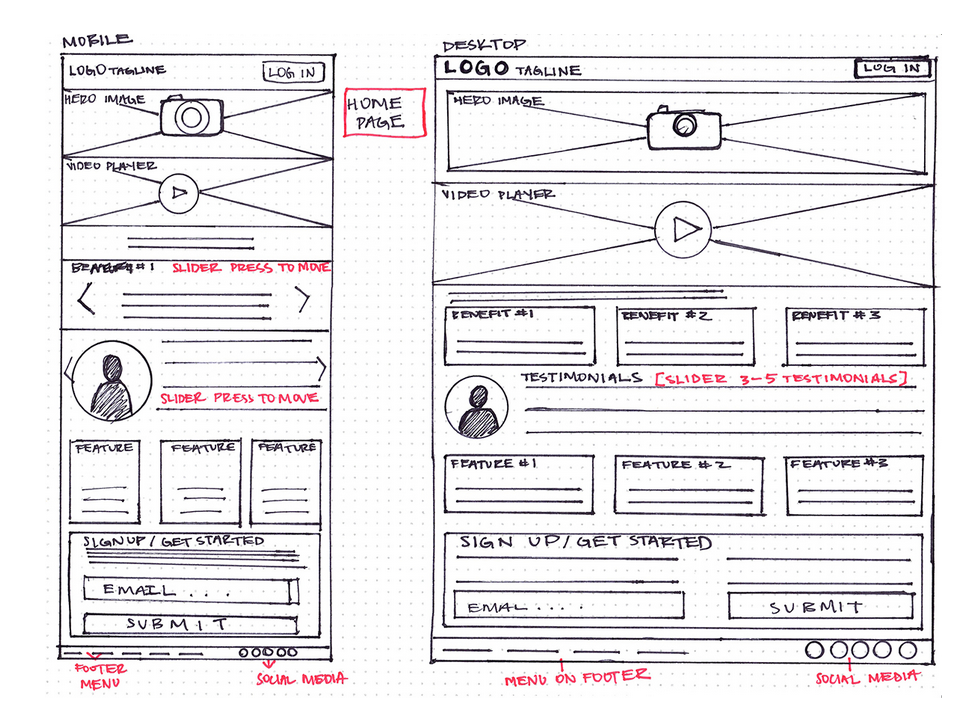
For more inspiration, check out our list of nine excellent website and app wireframe examples.
3. Things to consider before you start wireframing
As we mentioned above, different UX designers approach the task of wireframing in different ways. Some like to draw by hand, while others like to use apps or tools found online. But more often than not, the decision to use online tools or to wireframe by hand, and the process used to get to from wireframe to code, is less related to the individual preference of the UX Designer, and much more related to what approach the particular situation requires. It depends largely on how much emphasis there is on visual design in a project, and how much uncertainty there is with respect to what is being designed.
Here are a number of ways different designers can structure the process from design to implementation:
- Wireframe > Interactive Prototype > Visual > Design
- Sketch > Code
- Sketch > Wireframe > Hi-Def Wireframe > Visual > Code
- Sketch > Wireframe > Visual > Code
If the task is very narrow and the visual design is either set or considered unimportant (such as with many backend administrative interfaces), then going from a sketch to coding/development makes sense, whereas if the time and resources and the business value are all high, then spending the time to make a high-definition wireframe and going through a cycle of testing with a fully realized interactive prototype makes better sense.
4. The best tools for wireframing
There are heaps of free wireframe tools out there, so you should experiment with as many as you can to find the ones that suit you the best. Don’t forget that you can also just use pen and paper! Below we’ve listed three online tools we find particularly good. The examples below all have free trials, so check them out!
UXPin: UXPin has a wide range of functionalities, but one of the best ones is how it facilitates building responsive, clickable prototypes directly in your browser.
InVision: InVision allows you to get feedback straight from your team and users through clickable mock-ups of your site design. It’s completely free too!
Wireframe.cc: Wireframe.cc provides you with the technology to create wireframes really quickly within your browser, the online version of pen and paper.
6 Steps to make a wireframe
Ok, now it’s time to get down to it. If you’d like a video introduction to start, check out how experienced UX designer Dee Scarano approaches wireframe creation for sites, products, and apps, in this video:
1. Do your research
Remember: UX design is a process, and wireframing isn’t the first step in this process. Before you even think about picking up a pen and paper, you need to have covered the first two steps; namely understanding who your audience is by way of user research, detailing requirements, creating user personas and defining use cases, and complementing this with further competitor and industry research. What does that mean? That means carrying out analysis of similar product lines to your own, digging into prevailing UX trends and best practises, and, of course, reviewing your own internal design guidelines.
And if you’re designing a new feature, don’t be afraid to research outside of your domain. Introducing tracking and data visualization as part of your logistics company’s service? Perhaps it’s worth checking out some fitness or nutrition apps on Dribbble or Behance for some ideas. Creativity is often set loose at point where fields of expertise intersect, after all.
Unsure what user research is and why it’s very, very important? Let us explain.
2. Prepare your research for quick reference
You can imagine how much quantitative and qualitative data those various phases will produce. Well, that’s what you need to keep in mind while drawing out your wireframes. If you’re a mere mortal, you might struggle to both retain and recall all of that, so I recommend scribbling a cheatsheet with your business and user goals (your requirements), your personas, use cases, and perhaps some reminders of the coolest features you stumbled across in your competitor research. A few choice quotes from your audience might also help focus your attention on the user’s experience, which is—never forget—what you’re designing!
3. Make sure you have your user flow mapped out
Your wireframing is going to get very messy very quickly if you don’t have an idea of how many screens you’ll need to produce and the flow you expect the user to follow. It’s important to have a watertight concept of where your users will be coming from (which marketing channel, for example, and off the back of what messaging), and where you need them to end up. If you’re already well-acquainted with UX vocabulary, your internal voice will be alternately screaming “user flows” and “information architecture”.
Good information architecture will ensure that your users are self-sufficient (fewer messages to your customer service asking how to do something painfully simple), lower levels of user frustration (and ultimately more satisfaction and trust), and therefore lower drop-off or drop-out rates. Which probably means more revenue, and probably means happy managers—and a job well done.
Don’t know what Information Architecture is? We’ve got that covered for you too.

4. Draft, don’t draw. Sketch, don’t illustrate
Ok, now we’re on step four and you can finally start putting pen to paper. Sorry it’s taken this long, but the previous steps were critical: The old adage that you should look before you leap is 100% relevant to UX.
Anyway, let’s get some wires on your frame. Remember: you’re outlining and representing features and formats, not illustrating in mighty fine detail. There’s nothing worse than a blank piece of paper, so you need to start getting your ideas down pronto—that’s the imperative for step three. Don’t think about aesthetics, don’t think about colors—the UI designer can deal with that. And if you’re the only designer at your fledgling startup… well, just do it later.
A good, thick marker pen (a Sharpie, as our friends in the US call them) is a handy tool for this stage of wireframing. Why? Because it prevents you from drowning yourself in detail. You’ll focus on delineating the functional blocks that form the skeleton of your design. As Jeff suggests in the video above, pose yourself the following three questions while you’re sketching:
- How can you organise the content to support your users’ goals?
- Which information should be most prominent? Where should your main message go? What should the user see first when arriving at the page?
- What will the user expect to see on certain areas of the page?
- Which buttons or touch points does the user need to complete the desired actions?
Once you have a few variations of your first screens, you might want to do a bit of collaborative wireframing with a fellow designer or product manager. What’s that mean? Simple. Lift your wireframes off the paper and onto a whiteboard, and play around with them. Ask yourself and one another; “Are we creating something usable that meets our audience’s needs?”
5. Add some detail and get testing
So you have a flow and you have your screens, and you’ve corroborated your ideas with some clued-up colleagues. The next step is to add some informational details to prepare your wireframe for its upgrade, Megatron-style, to prototype-mode.
Add detail in the way you would naturally process a screen, or the page of a book: from top-to-bottom and left-to-right. Remember: Your wireframe is the skeleton of your site. You’re not adding the muscle just yet—the content and the copy. To extend the metaphor somewhat uncomfortably, these elements are the ligaments and tendons that will connect form and functionality. Think about the following:
- Usability conventions, such as putting the navigation at the top next to your logo, having a search box on the top right, and so on
- Simple, instructional wording for i.e. calls-to-action
- Trust-building elements: What do you need to build trust in your customers and where would be the best place to put these elements?
- Tooltips to indicate any functionality that could be included in a prototype transition
Once you’ve done all that, you’re ready for your first user tests. At this stage, your users may well be your colleagues. Indeed, one of the joys of the humble wireframe is that it serves as a common language between designers, stakeholders and web and app developers. You can use tools like UsabilityHub to preference test screens and collect qualitative feedback, and Prott to test and check understanding of the basic user flow. With this tool, you can simply photograph and upload your hand-sketched wireframes, and then connect them to user button overlays. Clever stuff!
Know nothing about Usability Testing? Here’s a guide for beginners.
6. Start turning your wireframes into prototypes
Once you’ve documented and acted upon the feedback from your first prototype, you can start developing your high-fidelity prototypes. There are lots of slick tools out there for this, from Proto.io to Framer, but the most well-known are Sketch and the browser-based, new(ish) kid-on-the-block, Figma. Once you’ve developed your wireframes in Sketch, you can import them into the industry-leading prototyping tool InVision (which, incidentally, we built a course in conjunction with) and interlink your screens for a second round of high-fidelity user testing. It’s at this point that we’ve most certainly crossed from wireframing to prototyping. To find out more about that, you’ll have to read another article.
Let’s summarize by reviewing three key principles to keep in mind when you’re producing your wireframe.

How to make your wireframe good: Three key principles
The following points should be at the forefront of your mind when building your wireframe:
1. Clarity
Your wireframe needs to answer the questions of what that site page is, what the user can do there, and if it satisfies their needs. Your wireframe is an aid for you to visualize the layout of your site page and ensure that the user’s most important questions are answered and goals are achievable without being distracted by more aesthetic considerations.
2. Confidence
Ease of navigation through your site and clear calls-to-action increase user confidence in your brand. If your site page is unpredictable, or has buttons or boxes in unexpected places user confidence diminishes. A lot of this information can already be organized at the wireframing stage. Using familiar navigational processes and placing buttons in commonly-used and intuitive positions, user confidence will soar–and that’s before you’ve even gotten around to thinking about colors and styles.
3. Simplicity is key
Too much information, copy, or links, can be distracting to the user and will have a detrimental affect on your users’ ability to achieve their goals. You want your users to be able to find their way through your site with as little extra ‘fluff’ as possible, to the elements that map to their most significant goals in a given context.
Your wireframe should be a visual guide to the framework of your site and how it will be navigated. Attractiveness at this stage is not a consideration. Once you’ve decided who your product or service is for, you can begin laying out the information they are looking for in an intuitive and natural way that is not only familiar to them as users of this kind of service, but that also guides them towards the conversion point or otherwise helps them to achieve their goals in the interaction. By presenting your information in this way, you are aligning both the business goals of your site with the needs of the customer.
Further resources
If you’re just starting out in the world of wireframes and UX design, I highly recommend taking a look at the following articles.