2023 saw accessible generative AI technology transform the tech landscape. Alongside LLMs like Google’s Gemini or ChatGPT, image-generation AI has arguably had the greatest cultural impact.
The Midjourney AI art generator is one of the most popular. As with competitors DALL·E and Stable Diffusion, the Midjourney AI uses deep learning technology to process and analyze huge amounts of data, honing its performance over time. However, as we will explore in this article, the Midjourney user experience offers something a little different from its rivals.
Read on to take a closer look at exactly how Midjourney functions before we provide a step-by-step guide on exactly how to use Midjourney. We’ll look at examples and applications of Midjourney AI art and close up with some thoughts on the platform’s future.
You can use the clickable menu here to jump straight to individual sections:
What is Midjourney?
In the ever-evolving landscape of artificial intelligence, Midjourney has emerged as a pioneering generative AI program and service.
Founded by leading tech thinker David Holz, the previous co-founder Leap Motion, Midjourney Inc.’s independent research lab is based in San Francisco.
As of July 2022, Midjourney is available in open beta, meaning users can explore and experiment with the platform to unlock its full potential. This remarkable platform harnesses the power of AI to create images from natural language descriptions, often referred to as “prompts”.

A Midjourney user’s abstract, sci-fi-inspired imagery.
1. Deep learning
As mentioned, Midjourney uses deep learning technology to respond appropriately to different prompts. Deep learning falls under the umbrella of machine learning, employing intricate neural networks with multiple layers to assimilate and adjust to novel situations.
These networks consist of layers of interconnected nodes, or “neurons,” tasked with processing and scrutinizing data. Each layer plays a role in extracting diverse levels of information, with deeper layers handling more abstract and nuanced features.
In the context of Midjourney AI, deep learning models undergo training on extensive datasets encompassing details about human emotions, speech, and visual cues. This enables the AI to grasp and interpret human emotions and subtleties, responding in an intuitive and empathetic manner.
2. Neural networks
The deep learning models within Midjourney AI possess the capability to process substantial real-time data, a critical factor in delivering precise and prompt interactions with users. Moreover, these models can undergo fine-tuning and optimization to enhance their performance in specific tasks, such as recognizing particular emotions or objects.
A pivotal technology in crafting Midjourney AI is neural networks. Modeled after the workings of the human brain, neural networks are a type of machine learning algorithm capable of learning and adapting to new scenarios by adjusting connections between network neurons. This continuous learning process enhances Midjourney AI’s effectiveness and efficiency over time.
How to use Midjourney to create AI art
Now we have a rough idea of how Midjourney was built, let’s dive straight in with a crash course on how to use the Midjourney AI art generator. In order to get going, you’ll have to take some steps.
1. Join Discord
Much of the Midjourney experience exists in the world of Discord, a free messaging app where users can share voice, video and text. Discord works pretty much like Slack, but was established by groups of gamers to discuss strategy during ongoing campaigns. This legacy is still tangible in the world of Discord, which is populated heavily with gamers, developers, and other digital creative communities.
In order to use Midjourney, users are required to create a Discord profile and join the Midjourney server, a thriving creative community with well over 16 million members. The server provides a multitude of rooms for newcomers to ask questions, listen in on Midjourney Office Hours live discussions, or explore Midjourney’s deeper functions with more seasoned users.
Joining Discord is free, so go ahead and sign up if you don’t already have an account.
2. Join the Beta
Now you’re signed up to Discord, you can head over to the Midjourney website and click “Join the Beta”. This will transport you to Discord with an offer to join the Midjourney server.
Click “Accept Invite”, then return to Discord. The journey’s about to begin.

A Midjourney user’s photorealistic interior design images.
3. Embrace the community
Midjourney’s connectivity with Discord sets it apart from rival AI art generators: it positions itself first as a creative community experience rather than a simple design tool.
There is no web interface for Midjourney (although one is purportedly in development). In order to create images, new users must first navigate the server, which can feel like a forest of code, artwork, and discourse.
As the name suggests, using Midjourney is a durational process. Like the training area in a good adventure game, tools and skills must be gathered to break through to the next level.
Midjourney is the only AI generator with this kind of learning curve. The absence of a homepage (and inviting “prompt” field) certainly makes Midjourney feel less instantly rewarding than its rivals.
The payoff is that Midjourney users are thrust into the midst of an inspiring creative community. Some online art generators can feel like throwing random combinations of words and objects into a vacuum.
Midjourney users, on the other hand, are encouraged to share and critique iterations of their work. This collaboration leads to more refined work, and coaxes users to innovate and push the AI to its limits.
4. Choose a plan
Midjourney is not free. A subscription is required to generate images, and they range from $8 per month (“Basic”) to $96 per month (“Mega”) plans.
To choose a plan, type “/subscribe” in the Discord message field, before hitting enter. This action is referred to as a slash command, and serves as a means to engage with Discord bots, including the Midjourney bot. It’s essentially a way of informing Midjourney that you wish to subscribe.
Upon doing so, a link will appear, guiding you to the sign-up process for a paid Midjourney plan.
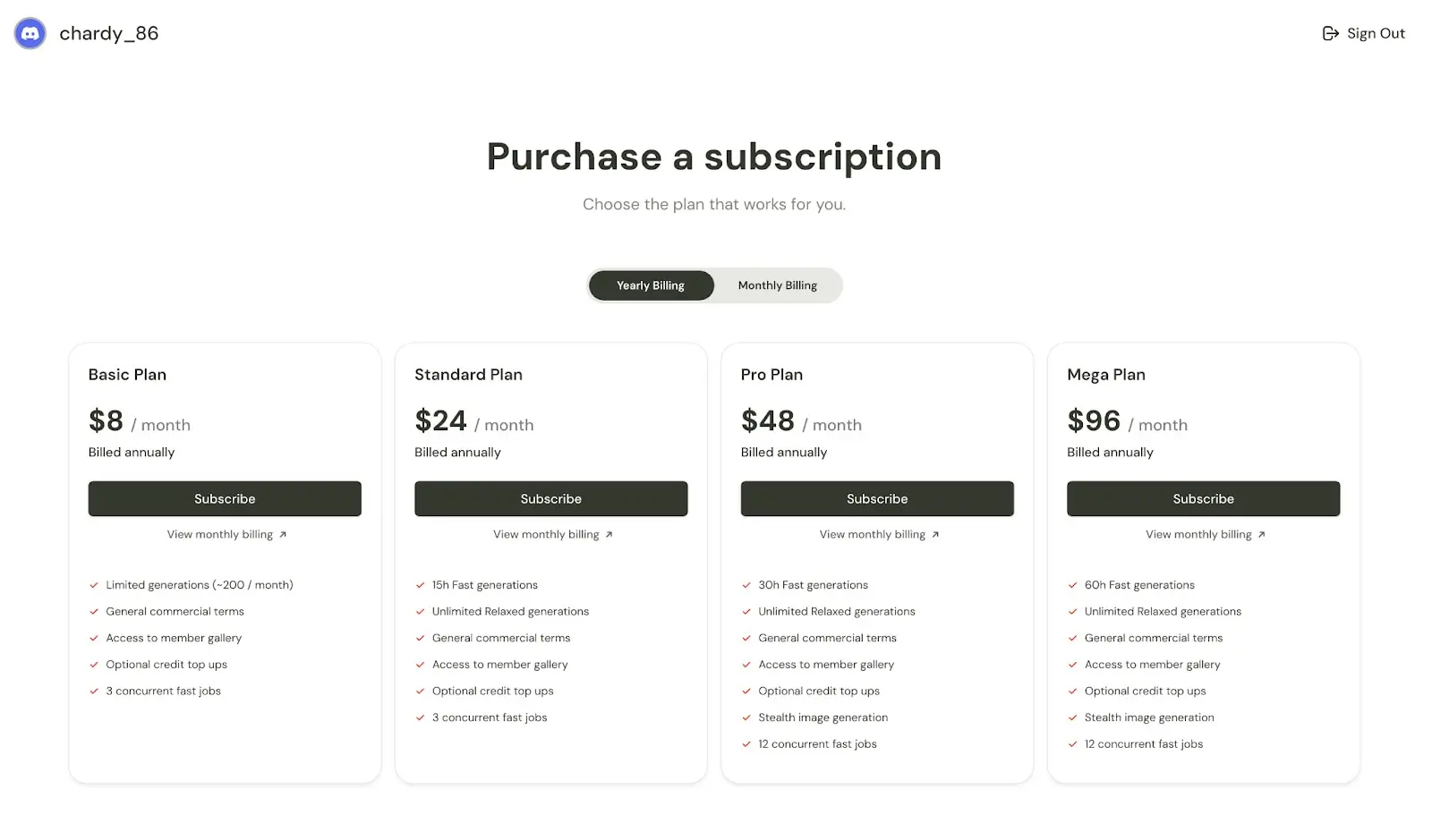
5. Write your first prompt
Though a little chaotic, the lively newbie chat rooms are a constant stream of prompts and their resulting images. This is a great jumping-off point.
These rooms carry a non-judgmental air, and taking some time to study the churn of experimental prompts and AI responses should begin to give a picture of which commands work and which don’t.
Prompts are sent by typing the command “/imagine” into the message box at the bottom of the group page, followed by your prompt.
For example, you could try:
“/imagine old man, blond hair, receding hairline, thin, crooked legs, wearing jeans, sneakers, light eyes, Disney Pictures illustration.”
Hitting enter effectively sends a command to the Midjourney bot to action your prompt. After a few moments, Midjourney will create four different versions of your image, which are publicly visible in the chat room and members’ gallery.

A Midjourney user‘s imagined Disney character.
For a less hectic, more introspective creative experience, users can upgrade their membership to the pricey Pro or Mega plans. These unlock the ability to send and receive private messages to the bot, meaning AI images can be generated away from prying eyes.
6. Invite the bot to a third-party server
If you prefer an alternate setting for your creative endeavors, you can invite the Midjourney bot to a third-party Discord server. This way, you can collaborate and explore the world of AI-generated art with friends and like-minded enthusiasts from different communities.
For more advice on creating your own server, and inviting the Midjourney bot to join in on the fun, you can check out this official Midjourney tutorial.
7. Additional commands
Beneath every set of generated images, you’ll find eight buttons, labeled: U1, U2, U3, U4, V1, V2, V3, and V4.
These are just some of Midjourney’s array of additional commands, which collectively provide you with the means to refine and exercise better control over the type of images produced by Midjourney. We have detailed more of those functions below:
- The U buttons serve to upscale the chosen image, producing a larger version with additional details. This is particularly valuable for users of versions of Midjourney prior to V5. The latest models generate images of 1024 x 1024 pixels by default, so the U buttons essentially extract them for further editing and more convenient saving.
- On the other hand, the V buttons are responsible for generating four new variations of the selected image while preserving its style and composition.
- A “Re-roll” button is available, which re-executes your prompt and generates four fresh images.
- Should you opt to select an image using the U buttons in the latest Midjourney version, you gain access to additional controls, some of which are context-dependent, including:
- “Vary (Strong)” and “Vary (Subtle)” (accessible from Midjourney 5.2), which generate four variations of the selected image.
- “Zoom Out 2x” and “Zoom Out 1.5x”. These zoom your image out and automatically generate additional content around the original panel that fits with your image.
- “Custom Zoom”: this allows you to both zoom out your image and add an extra prompt simultaneously. This feature can be used, for instance, to display your image on a wall as a framed piece of art.
- The four Pan arrows that expand your image in the chosen direction based on the existing content and your original prompt. Once you start panning either horizontally or vertically, you can only continue in that direction.
- “Make Square”, which transforms a panned image into a square crop.
Through experimentation with these various options, you can transform your generated images into substantially larger scenes. It’s worth noting that while the Pan commands can create images larger than 1024 x 1024 pixels, the Zoom commands cannot. Consequently, your zoomed-out images will have a lower resolution than the original.
8. Fine-tune your prompts
Undoubtedly, the true mastery lies in the prompts you provide to Midjourney. Currently, understanding how to craft effective prompts is the key to achieving outstanding results with various generative AI tools. Here are some tips:
- Be Specific: The more precise and detailed your prompt, the better the results. Employ powerful and vivid language, specify quantities and references, and express precisely what you wish to see.
- Avoid Over-Description: Adding excessive words to your prompt doesn’t necessarily lead to superior results; in fact, it might divert the AI’s focus to less crucial details.
- Be detailed: Midjourney suggests taking into account the subject, medium, environment, lighting, color, mood, and composition when formulating your requests.
- Utilize Images: Midjourney permits you to include images in your prompts by pasting a URL. If you haven’t previously uploaded the desired image, you can add it to Discord using the “+” button in the message box, then drag it into the prompt to automatically include the URL.
- Play with Parameters: In addition to written prompts, you can employ specific parameters to set key details such as aspect ratio, randomness, and style. For instance, you can use the “No” parameter to prevent specific elements from being generated by adding “–no houses” at the end of your prompt.
- Another parameter worth experimenting with is “Weird,” which, although experimental, allows Midjourney to create more unconventional results. You can find a complete list of parameters here, along with instructions on how to use them.

An example of Midjourney struggling to express an over-complicated prompt.
There’s also an array of slash commands at your disposal, which can be deployed to edit and create new work. These include the “/blend” command, which enables users to mix two works into a new hybrid image. There’s also the “/shorten” command, a handy tool for condensing lengthy prompts into concise and powerful expressions.
It’s worth noting that Midjourney is continuously evolving, with the team actively working on a web interface to provide even more accessibility and flexibility for users.
Final thoughts
With its subcultural setting and leanings towards the world of gaming, fantasy, and animation, Midjourney is sometimes characterized as a subversive or “gothic” AI art generator.
That said, it is undoubtedly capable of some astonishing images, and the range of editing capabilities far outshines those of other online AI art engines. The supportive, creative network of Midjourney’s huge online community also sets it apart from the likes of DALL·E and Stable Diffusion.
For these reasons, Midjourney has been described by the BBC as “challenging the arts industry”, which is high praise indeed.
For more material on how to get the most out of Midjourney, you can explore a wealth of documentation over at their website, such as guides on How to Use Image Prompts, Multi-Prompts, and the Remix button.
Did you enjoy this article? You might also like these:
