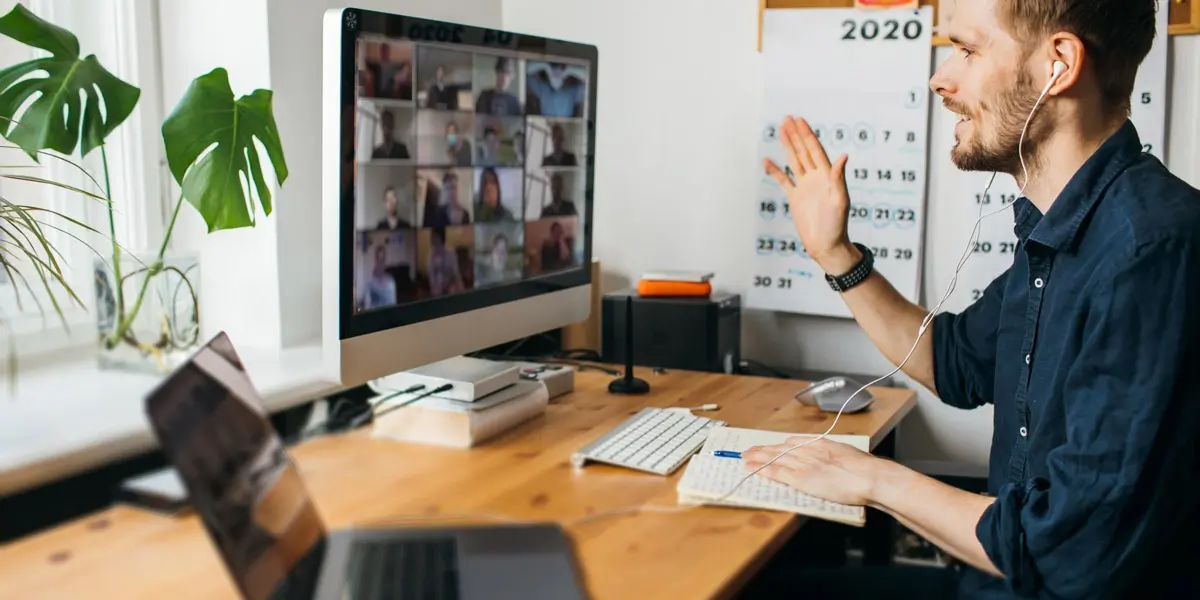Looking to do some remote UX research? You’ll need the right tools to get the job done. Here are our top seven.
Usability testing and UX research can be complex and difficult to carry out remotely if you’re not operating in the world of remote testing/research. So let’s break down some of the best approaches and tools!
Thankfully, the world of UX research started setting up shop in online/remote-friendly platforms long before most of us started setting offices up in our kitchens.
And why? Because not every design team is working to solve problems for users who live in their locale. There are tons of remote ux research tools and usability testing platforms out there to choose from. The only real question is which one(s) you should choose.
We’ve gone through some of the industry’s top tools for remote research and testing, and we’ve rounded up our top seven. We’ll offer a brief summary of each tool, along with a price breakdown, and what other people are saying about it.
Here are the tools/approaches we’ll look at:
1. DIY UX research
If you take a do-it-yourself approach to remote user research and usability testing, you can find as many approaches and solutions as you can ways to configure your favorite video conferencing and screen recording tools. Determine your objectives and consider whether this kind of fully moderated testing is what you’re looking to do—and whether you have (or need) any analytic or reporting tools to distill the results of your testing and research.
The upside: It’s cheap.
The downside: You’re using multiple tools to accomplish a smaller number of research and testing tasks. Every session will need to be moderated and the process of converting qualitative results into quantitative data and reports will have do be done manually.
Price breakdown: Free or however much you’re already paying (or willing to pay) for full licenses on your favorite tools.
How to do it: This approach was actually mentioned in several Instagram comments from practicing designers in response to our post about these remote tools.
Take your favorite video conferencing tool with a built-in capacity for screen sharing (Skype, for example) and your favorite screen recording software (OBS Studio, ScreenFlow, Camtasia, etc.), and run the platforms simultaneously to interview users, assign test tasks, observe, and record sessions to return to later.
G Suite for business includes a recording feature in it’s version of Google Hangouts that can be an easy all-in-one solution, if this is available to you. This approach is all about taking what you already have or can easily acquire and making it work well for the kinds of testing and research you need to do.
If there are tools you’re already familiar with—or if you can learn them quickly—and if you don’t mind your testing and research methods being, to some extent, pulled together from different platforms, this is an excellent solution that can be tailored to fit your budget.
Even if the DIY approach is more your style, the other tools detailed in this guide still might come in handy. Try the free versions of any platform that intrigues you—that kind of experimentation can help you generate ideas for how to approach your own DIY testing and research. And if you’d like even more ideas for tools and platforms, check out this video:
If you’d rather have your testing and research process and results contained and combined with some kind of analytic/reporting mechanism or aid, you’ll want to go with a platform designed specifically to that end—keep reading!
2. Crazy Egg
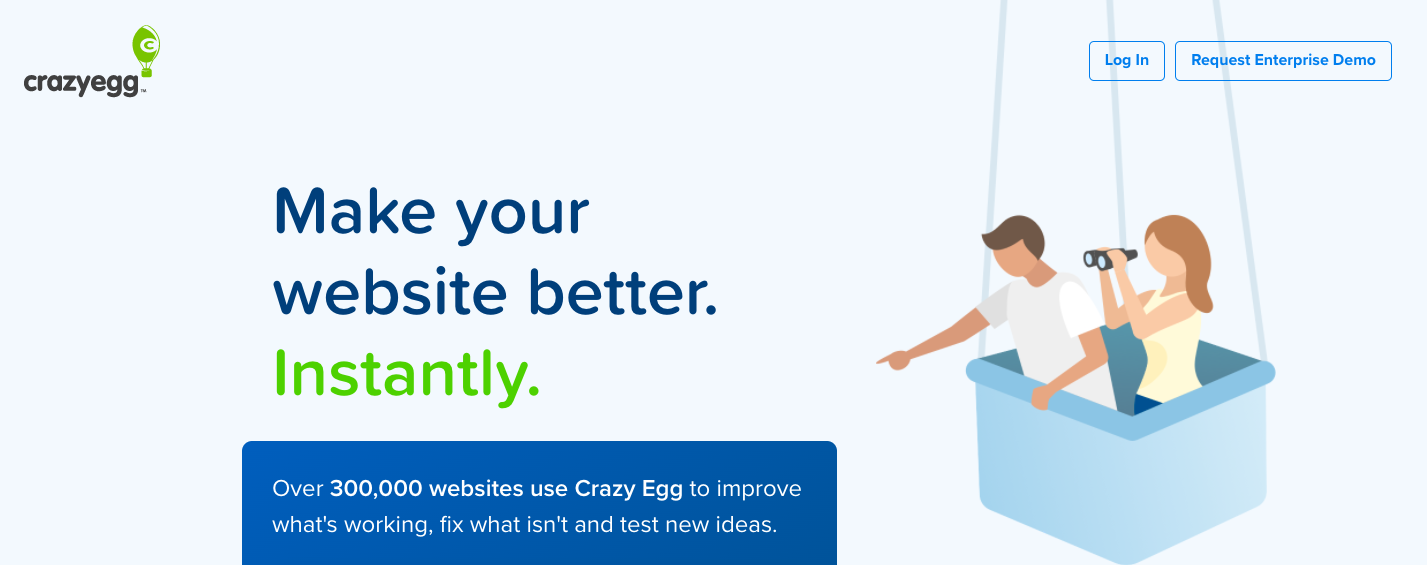
This platform gathers wild amounts of data and offers a wide variety of analytic tools and options for your live website—including A/B testing, heatmaps, scrollmaps, click reports, and user session recordings. It’s even helpful with content management, and provides a handy visual editor to help you make changes quickly in response to your data.
Price breakdown: No matter your team size, you can start with a 30-day free trial and then jump into a plan for anywhere from $24 to $249 per month (billed annually). The primary differences between plans are in the tracked pageviews and recordings per month, as well as storage and product support.
What other people are saying about Crazy Egg
According to designers on Capterra, Crazy Egg is an excellent tool—with a few limitations. We’ve rounded up a few pros and cons:
Pro: “Crazy Egg does what it needs to, deliver valuable insights through various features to make informed decisions to increase conversion and user experience on your website. Crazy Egg was the first paid product I used for heat mapping, scroll, click data etc. It served me well and is a must have tool in the marketing tech stack.”
Pro: “CrazyEgg provides all kinds of helpful insights about the particular pages you decide to track. You can see how far users are scrolling down your page […] You can also see where people are clicking – including “non-clickable” elements, like images, so you then know you should link not just text but also an image. There’s also a spreadsheet of everywhere people have clicked, so you can view the data however it’s most comfortable to you. You can track both publicly accessible pages and password-protected ones; you just have to install a browser extension to capture initial screenshots of protected pages.”
Con: “I didn’t like to have to set up the pages to track in Crazy Egg vs. other products that allowed you to look at any page without setting them up. As a small-mid sized business budget also became a reason for switching away from Crazy Egg with other competitive products that delivered the same or better experience at less cost as we scaled.”
Con: “Crazyegg only has heat mapping with very limited visualizations. There are other services out there that provide more information than CrazyEgg.”
3. HotJar
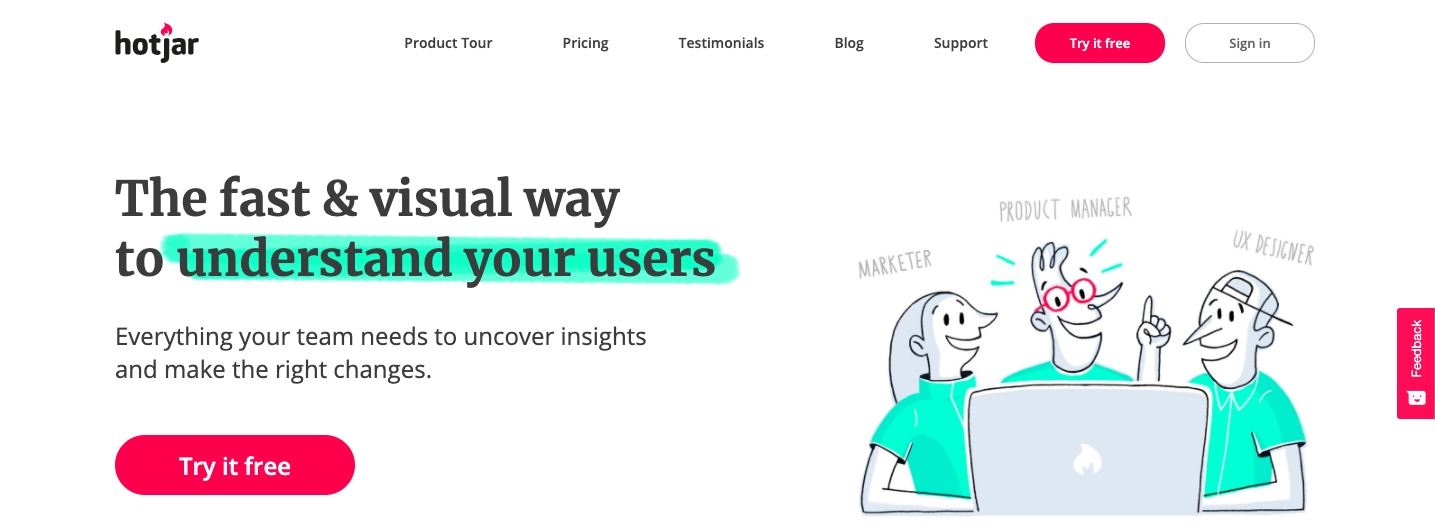
HotJar’s focus is on your actual users on your actual website or app. While you can use Hotjar for surveys, polls, feedback, and visitor recordings, this platform’s real selling points are its heatmaps and its focus on conversion funnels. All of these features combined can help you really get inside your users’ minds and see where they actually click, move, and scroll through your pages, as well as when and where they leave your site (so you can focus efforts on understanding why and adding value right when they need it).
Price breakdown: No matter your team size, you can use the basic version of Hotjar for free, though you’ll have limited data collection and reports. You can get a lot more out of this platform for as little as $29/month (and there’s a 15-day free trial).
What the pros think about HotJar
According to professionals on Capterra, here are the pros and cons:
Pro: “Overall HotJar is a great platform and I am one of their biggest advocates. I would recommend HotJar to anyone looking to enhance their understanding of on-site traffic and conversion.”
Pro: “Insights you won’t find on any free platforms and it’s the best value in its class. Pair it with Google Analytics and UTM tracking for a better picture of what people are doing on your website.”
Pro: “A clean look and a professional UX makes it my favourite tool. The free plan also has enough views/actions/events, allowing it for a good round of testing before going fully paid.”
Con: “I wish they made heat maps that segment by marketing channel like Crazy Egg. We have both and it’s kinda a lot of money for both. I also dislike how it’s hard to get iframes to be seen in recordings and remove HTML elements that we don’t want to see in maps such as cookie banners.”
Con: “Sometimes we need more flexibility on tuning the conditions to show pop-ups for surveys, etc, which Hotjar does not provide.”
4. Lookback
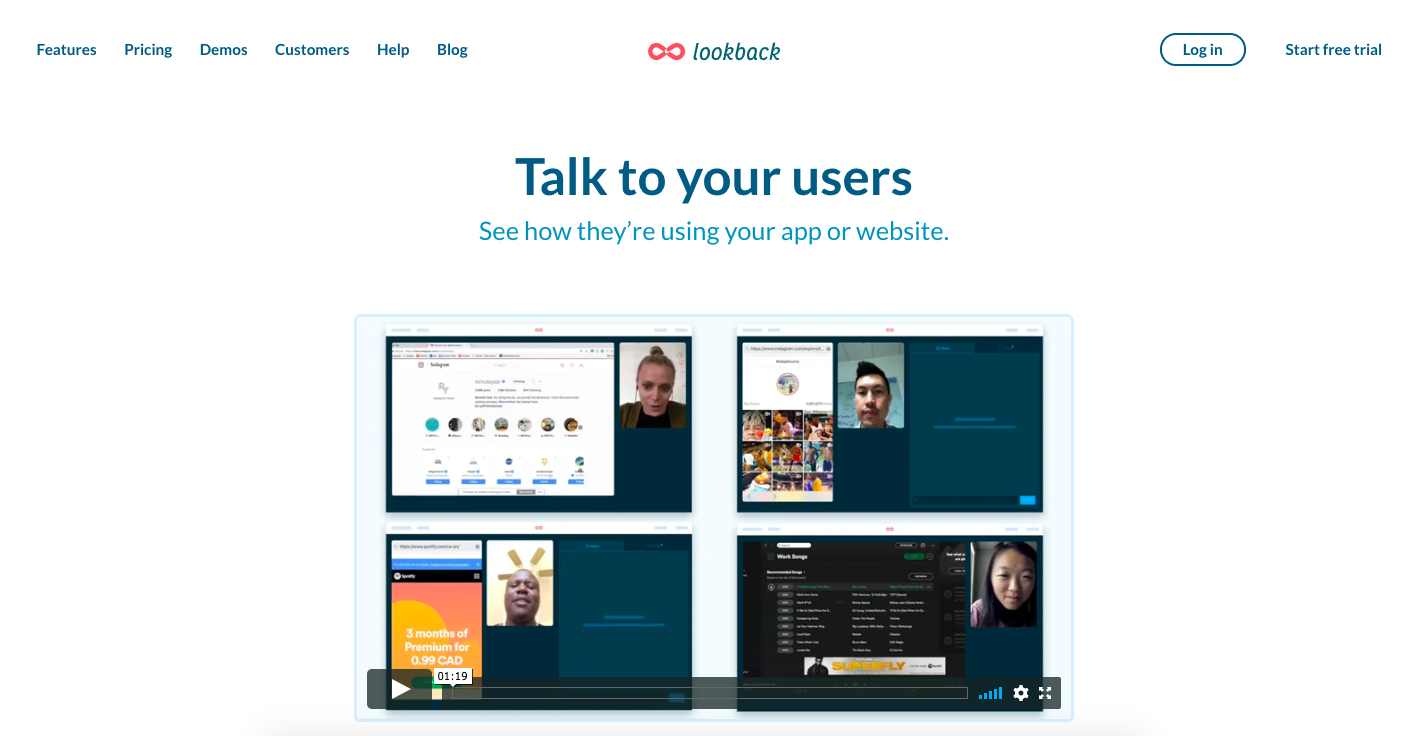
Lookback is fresh on our radar and it made the list because of its versatility and direct attention to designing for collaboration (it includes a collaborative dashboard!). The platform is good for both moderated or unmoderated testing of your website or app—and there are built-in features that allow you to record interviews, take notes (timestamped to the video), or “tag” a colleague during a testing session. You can even store highlights from particularly insightful moments to share with your team later. The platform also records screen touch—so you won’t just see what page your users are on, but where they’re touching their screens. You can even collect metadata on participants’ devices to get better insight on where and who your users are.
Price breakdown: Start with a free trial and then switch to a plan for $49-99 per month (differences are mainly in exporting capabilities), or talk to Lookback about a quote for an “Enterprise” plan (with unlimited testing, observers, and other perks).
What people think about Lookback
Have a look at Capterra, and you’ll see people mostly love the platform:
Pro: “I LOVE that observers can enter and exit the virtual observer room as needed, it saves a lot of pinging and distractions for the research participant.”
Pro: “This tool made it really easy to smoothly run a research session with a team. Everything is in one place. Recording, note-taking and comments were all in the interface. I felt confidence that my recordings were saved and had no problems at all. Great tool for doing usability studies in particular – today’s sessions used a prototype and Lookback saved the participants from having to go through multiple steps to access it.”
Con: “You must download an extra app to conduct tests on smartphones, AND a web extension on each browser you want to use.”
Con: “Only works on Chrome. iOS often doesn’t work properly. Often complaints of poor connection, even when the connection is fine with other software. My participants often have technical difficulties. The exported clips are in an unpopular file format that I can’t use with other tools without converting.”
5. Maze
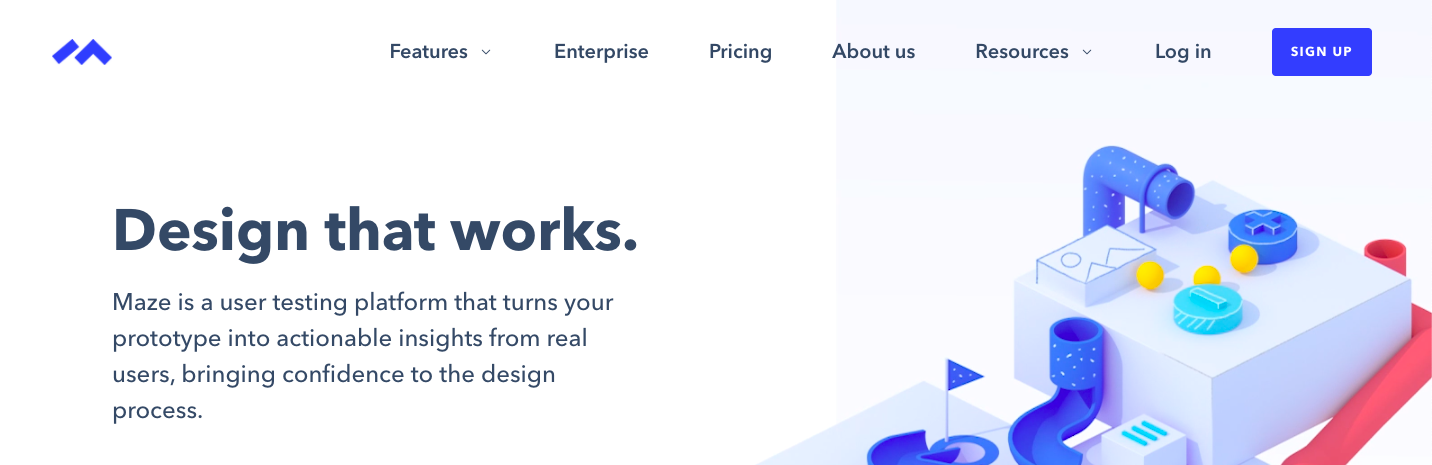
This platform takes an novel, somewhat gamified approach to user research and could be good for a variety of task-based, unmoderated user and usability testing, hiring test participants, and collecting metrics and feedback into reports. Maze is compatible with prototypes created on industry-standard design platforms InVision, Figma, Marvel, and Sketch. They even have some fun, free demos you can walk through to see how it works.
Price breakdown: If there’s only one designer conducting testing, there’s a limited free version, or a full version for $42/month (billed annually). If you’re working with a team, you’ll want to look at Maze’s pricing for teams.
What other designers are saying about Maze
There are fewer reviews out there for Maze, but several designers we love claim this as their favorite tool, and we can see why!
According to designers on Capterra and ProductHunt, Maze is a great platform once you figure out how to use it. The paid version of the platform might be too pricey for some teams, but the interface itself is intuitive, polished, and gamified. It’s certainly worth trying out for free and seeing if it suits your team and your test participants.
Pro: “My testers love it, they think it is fun to use. it makes product management so streamlined and has a wealth of data in it.”
Con: “Expensive.”
6. Userbrain
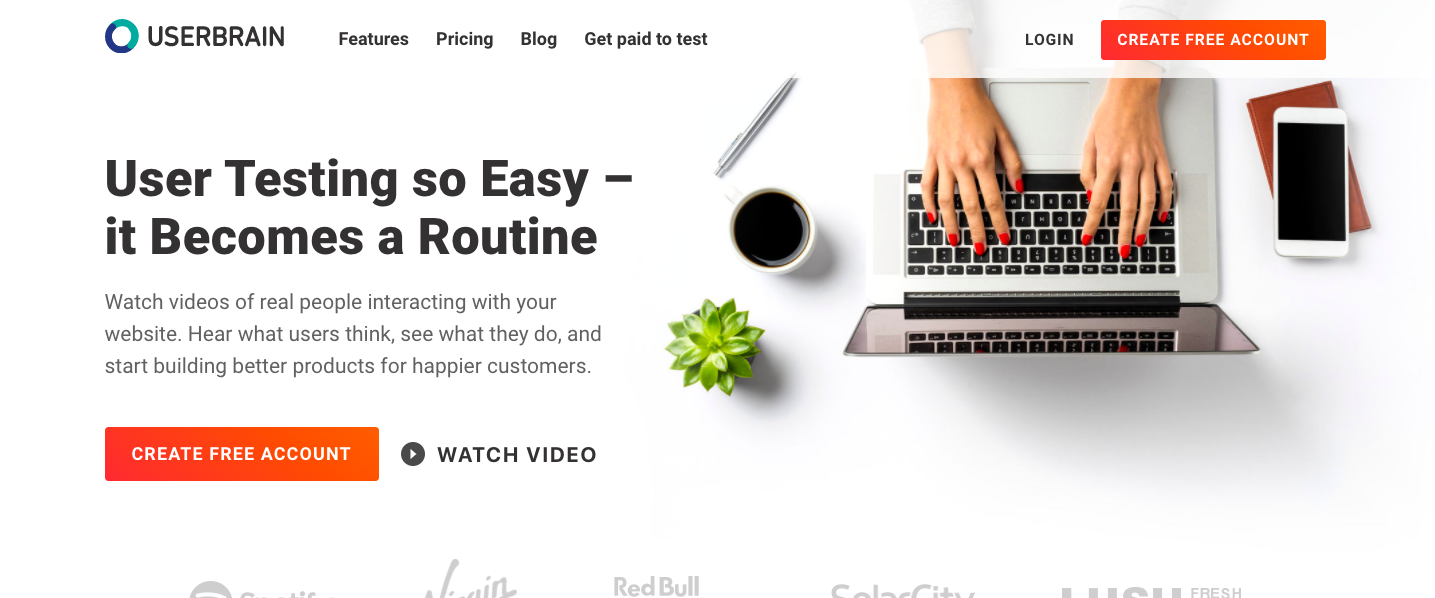
This platform is good for task-based, unmoderated, continuous testing on your website or app. Userbrain is compatible with live sites and apps, or prototypes built on nearly any platform. You simply submit your live or prototyped product and clarify the task(s) users should complete, then wait to receive recordings of users working through your test task. In the recordings, you’ll see the full screen capture of the interface and how users are navigating it, as well as hear them talk out their process as they go. If you’re on a tight budget, you won’t be guaranteed excellent test participants, but for continuous testing with a wide and diverse audience, this could be a great tool for your team.
Price breakdown: A one time payment of $29 will cover one user test, or you can pay a subscription rate of $19 per month, per user test. You can pay an extra $49 to invite your own test participants (rather than the random mix you’ll get otherwise).
What other designers are saying about Userbrain
Heading back over to Capterra, people who are already using this platform have plenty to say about it:
Pro: “First of all I had to select software that could meet our financial requirements […] which has a pay as you go model or a monthly subscription, rather than a big annual plan which can be quite a problem with small startups. [We trialed] some other software, some famous ones, but the annual plans and the lack of pay as you go model was the problem. I purchased some credits and started testing! The second thing I really liked is the rapid help. With the first video, the prototype did not work and the customer support replied [to] my questions right away. Wasn’t really expecting that! Thirdly, the test works well. The users were really clear, and speaking their minds. No problem with that part at all! I can easily share the video with my designers, and take notes. As we are trying to move away from in office testing, I guess this software will be solving that problem easily.”
Pro: “Userbrain allows us to get feedback for our product designs and root out basic usability issues very quickly.”
Con: “The quality of testers varies a lot, not possible to define the operating system of testers.”
Con: “I found the participant quality a little bit hit and miss; some were really great, others pretty rubbish. Luckily the prices were reasonably cheap so managed to get some decent data from the broad spread of participants. I would have liked to be able to screen participants for certain criteria, as I had to use a different software for research involving more specific communities.”
7. UserZoom
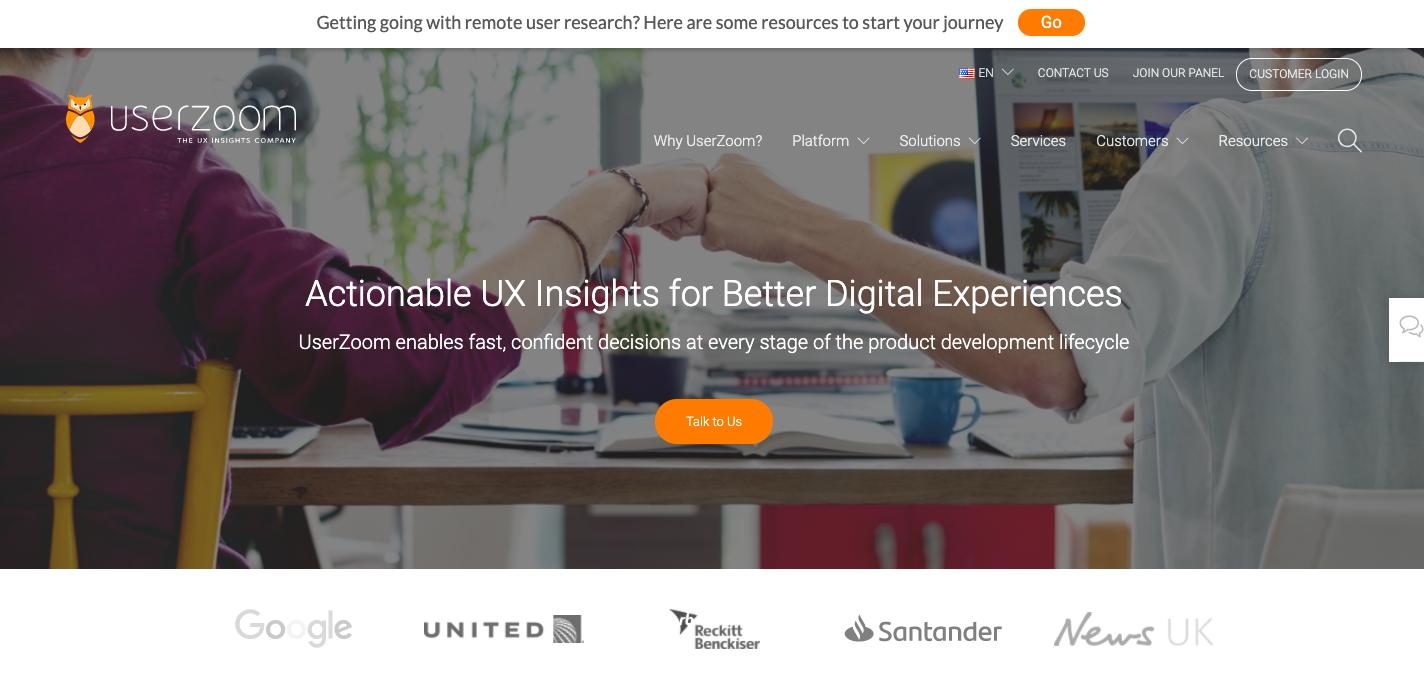
UserZoom is a powerful all-in-one tool for moderated or unmoderated usability testing, benchmarking, information architecture research, surveys, test participant sourcing, analytics, and reporting for any digital product. Powerful, comprehensive, and pricey. This platform is a great option if you’ve got a generous budget to work with as plans are fully customized to your business, and UserZoom offers expensive training and support–and the price reflects that.
Price breakdown: Pricing for this platform isn’t readily available on their website as they set up custom plans with their clients. Because they provide training and support, plans start at $25k per year.
What the pros say about UserZoom
According to reviewers on G2:
Pro: “UserZoom is very easy to use so that you can easily get your clients [to] provide feedback for you. They don’t need to have specific software knowledge to complete this task for you. You can customize your quality surveys for each client according to the solution you provided them with and then extract useful feedback from their feedback.”
Pro: “The best thing about UserZoom is the flexibility. You can use paths and logic to give people radically different experiences depending on how they answer questions and that’s really cool. It does what it says [it will] do, providing a guided-as-necessary unmoderated experience which saves time and money. It’s also fairly brand able, which is nice. They’re also evolving in a rapid and thoughtful way—I like their roadmap.”
Con: “There’s some amount of rigidity in weird places that requires customer service intervention. For instance certain screens or phrasing around the on boarding process. It feels a tad invasive, which can make it hard to get my customers to do what I ask them to do. These are pretty minor though, it’s a good tool.”
Con: “I feel like other tools have better video manipulation tools for scrubbing through past user videos, saving certain highlight clips, and compiling them into a presentation video. This is something that is super important to me.”
8. Final thoughts
Really, the tools you use for remote usability testing and user research will depend entirely upon the kinds of testing, analytics, and reports you want to prioritize—as well as the budget you’re working with. And don’t assume that expensive tools are overpriced or that cheaper tools are less valuable! It really does depend mostly on the goals of the testing, what kind of reports you want, and where your product is at in its life cycle.
As you consider your options, it’s also important to remember that one platform may be well suited to your needs for a season—and that a different approach might work better later down the road.
Our recommendation: clarify your needs and goals and then hop into a few free trials to see what feels best. It may be that you end up with a pricier option after all, or maybe a DIY approach is what’s best for your team. Whatever the case may be, rest assured that effective usability testing and user research is certainly within your reach—without having to go into the office!
If you’d like to learn more about usability testing and user research, CareerFoundry’s free UX Research for Beginners Course is a great place to start. Or you can check out these articles: