💬*"In some ways, programming is like painting. You start with a blank canvas and certain basic raw materials. You use a combination of science, art, and craft to determine what to do with them."* (Andrew Hunt)
Why JavaScript?
Welcome to the fifth and final step of your software engineering short course! In this tutorial, we’ll touch upon JavaScript and try to improvise a bit as we learn more about this third and final pillar of the web.
JavaScript, as you might know, is ubiquitous in today’s software development world. It's the foundation of frontend web development and is the key ingredient in frameworks like ReactJS, Angular, and VueJS. It can also help create solid backends with platforms like Nodejs, runs desktop applications like Slack, Atom, and Spotify, and runs on mobile phones as Progressive Web Apps (PWAs).
In short, it's everywhere—and for good reason. For starters, compared to other languages like C and Java, JavaScript is generally easier to learn. When we say ‘easier’, we mean in terms of how quickly you can go from being a JavaScript novice to someone who can actually make a living writing professional, high quality JavaScript code. So, in that sense, it’s more accessible than some other languages like C and Java.
JavaScript is also a fun and rewarding language, which is especially important when you’re just getting started in software development. The community support is very good, so if you get stuck, there’s a good chance that the problem and its solution already exist on the web.
Introduction
Now that we’ve gotten a bird’s-eye view of JavaScript, let’s get into the more technical detail. JavaScript was created to add ‘life to webpages’. Just like HTML and CSS, JavaScript is written in plain text files with a .js extension.
As previously mentioned, JavaScript can be used to accomplish many useful operations on the frontend, like validating forms, alerting users, storing temporary data, and performing calculations—to name just a few.
😎Pro tip: Apart from the name itself, JavaScript has no relation to Java. Beginners often get confused between the two languages. Remember that Java is an entirely different language made for a different purpose (although you’ll still find it running on certain website backends).
Lastly, before we look at the itinerary, remember that JavaScript, just like HTML and CSS (but maybe even more so), is a vast language. We’ll only be learning parts of it that are relevant to us today, so we’ll list some good resources at the end if you’d like to learn more.
What are we going to do in this tutorial?
- Use JavaScript basics: Variables, functions, and operators
- Select HTML elements with JavaScript
- Attach a ‘click’ listener to HTML form elements
- Fetch some user-entered values
- Validate our form with JavaScript
The wait is finally over! Let’s get right to it.
1. JavaScript basics
JavaScript is a programming language, and like most programming languages, it has some basic constructs that we’ll look at. A program in JavaScript is like a sequence of steps. Similar to how we give directions to a stranger, a computer needs detailed instructions, defined as steps, to accomplish any simple or complex action.
Let’s begin by looking at some basics.
Writing Javascript
Just like we did for CSS, we’ll create a new file for writing JavaScript called "script.js" in the portfolio directory. Now open the index.html file, and just before the closing body tag (</body>), insert this line.
That’s it. We have linked our script file in our HTML. Just to make sure it works, write the following code into your script.js file.
Save and refresh the page.
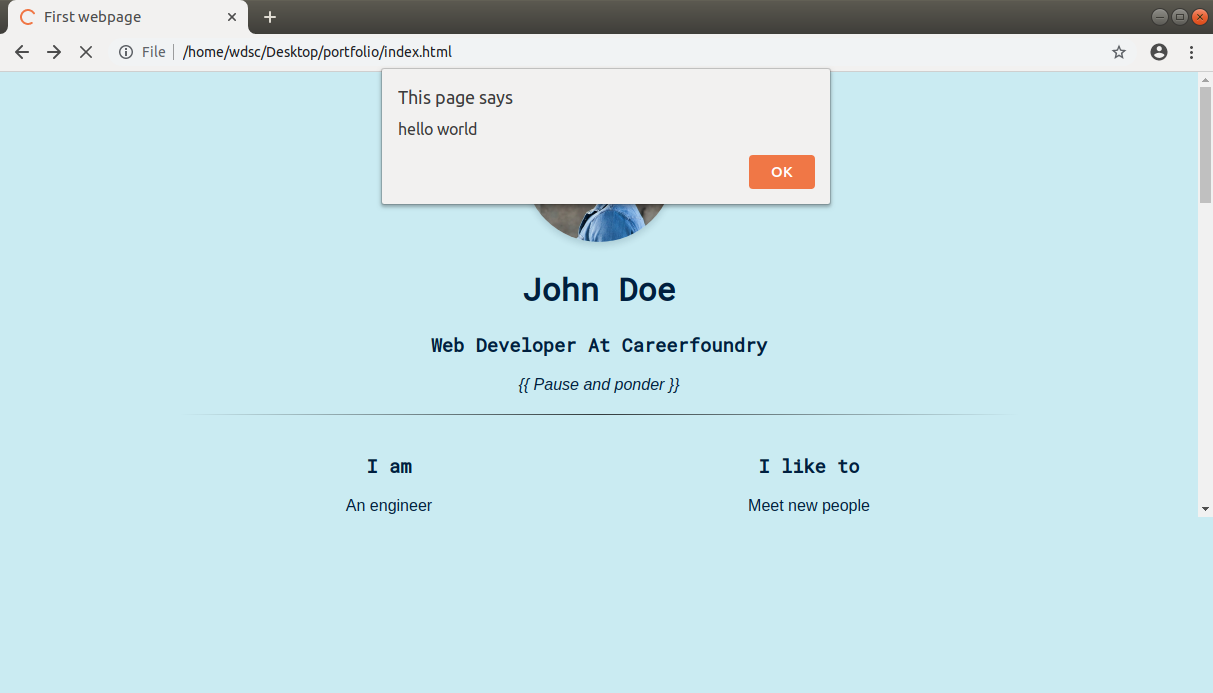
Notice the dialog box at the top? That’s your first line of JavaScript, the alert code, executing. Try changing the text and refreshing. You can do that in the CodePen below too!
If you followed along with the last section, you have correctly set up the script file. We’re ready to write some JavaScript! Let’s have a look at some important concepts.
Variables
Variables are friendly names that hold data. Think of how you call a person by their name as opposed to ‘human’ or ‘one head, two eyes, one nose…’ and so on. Variables are simply human-friendly (and descriptive) names for pieces of data. Let’s consider an example.
Here we’re defining a variable called ‘greeting’ and assigning it the value of ‘Hello world’. It almost reads like English–’let greeting be Hello world’–see? Now greeting holds the value ‘Hello world’ in it, and can be used instead of the literal text ‘Hello world’.
You could write:
Refresh the page and the result should be the same. While it seems like we’re doing more to achieve the same result, in the real world, variables are immensely useful for storing data. Variables can also be used to store different types of data such as numbers, strings, and other variables.
Did you notice how we wrote ‘let’ before the actual variable name? That’s one way of declaring a variable in JavaScript. You can learn more in this Mozilla guide to declarations.
Also note how each line ends with a semicolon (;). This isn’t strictly needed (except for some specific cases), but it’s best practice to use them, so we recommend you do so.
Arithmetic Operators
JavaScript can also be used as a calculator. In fact, a lot of the code you’ll see in the wild will have basic calculations everywhere. It supports all the regular functions, called operators, like plus (+), minus (-), multiply (*), divide (/) and so on. You could do something like the following and it should say 5, just as you’d expect. Try running the CodePen below and you should see a popup in the current browser window.
You could also store the values in their own variables and then the result in another variable.
Try running it; did you get 5 again? No? Open the Chrome Developer Tools and go to the Console tab. Does it say anything?
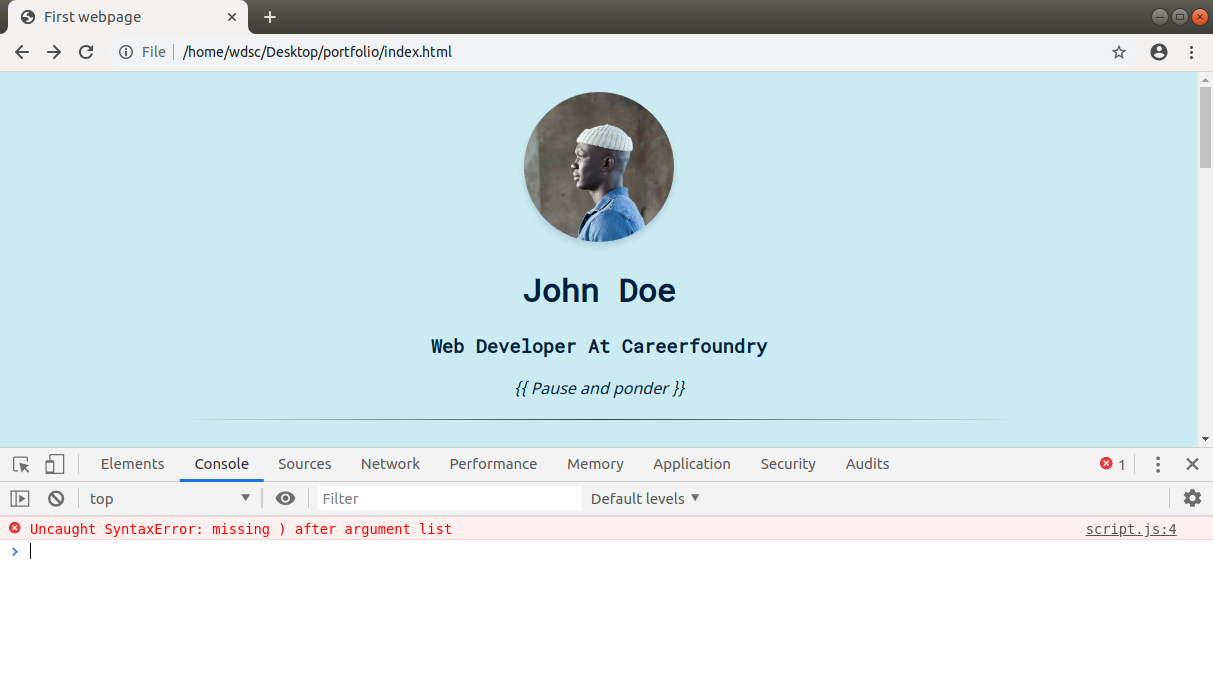
Aah, an error in script.js file on line 4 (notice the script.js:4 on the right corner of that red error message). Did you spot the error on line 4? It’s the alert that’s missing the closing parenthesis. Fix it, and try running your code again.
Comparison Operators
Comparison operators compare two things together. In English and other languages, we often ask questions like ‘Is it warmer today than yesterday’ or ‘Are these two buildings of the same size?’. The answer to these questions is either a yes or a no, and they’re usually comparing two things (today vs yesterday, building 1 vs building 2 etc). In programming terms, it's either a "true" or "false".
We can ask questions like those in JavaScript too! In JavaScript, we have the following comparison operators:
Operator | Question in asks |
|---|---|
=== | Are the two things equal?* |
!== | Are the two things unequal?* |
>= | Is the first thing greater than or equal to the second? |
<= | Is the first thing less than or equal to the second? |
> | Is the first thing greater than the second? |
< | Is the first thing less than the second? |
{: .operators-table}
*There are less strict variants of these, namely == and !=, which enable you to compare two things that may not be of the same type.
“1” == 1 is true, but “1” === 1 is not true, as “1” is a string, while 1 is a number.
We recommend you stick to strict equal/not equal (=== and !==), and avoid the use of == and !=
Functions
Functions are blocks of code to which we assign a name so that we can reuse them. Say adding two numbers is a common operation for our website. We can write the above code inside a function, as follows:
See how the function accepts two numbers (number1 and number2, formally called the parameters of the function), adds them, and ‘returns’ the result; in other words, sends the result back to you. Here we’ve defined how the ‘add’ function should behave, but we’re not using it. To use this code, we’ll need to ‘call’ it. Calling a function is simply writing its name and using parentheses to pass in the ‘arguments’ (actual parameters).
Let’s take another example. Consider a function that ‘alerts’ whatever is sent to it.
In this function, alertMessage is the function name, message is the parameter and we have no return value (notice the missing return statement).
When we call it as alertMessage(‘Hello World’), the ‘Hello World’ part is the argument of the function. This is just the tip of the iceberg in the world of functions, but enough to get us moving.
Getting back to the add function, we’ll use it as follows:
Did it run okay? If not, look into the console and see if you have any syntactical errors.
Repeating what we said about variables, this might again seem like more work to do exactly the same thing, and you’d be right in saying that. However, this will help us prepare for something more than just adding two numbers together.
Flow Control
Generally, a program in JavaScript will execute line by line. But there are instances when we wish to execute a statement based on some condition, or execute a group of statements multiple times. Such change in the order of execution of code is called flow control.
An example will make it clearer. Suppose you wish to show different messages to your users depending on whether they’re 18 and above or not. In plain English, your logic would be as follows:
If age is less than 18, display “You’re not an adult”, else, display “You’re an adult”
In JavaScript, you’d write the code as follows:
Notice how similar the plain English version is to the JavaScript code. What we just wrote is an example of an if..else statement. Notice the age < 18 part. That’s the condition. We’ve used the less than operator here from the Comparison Operators section above.
The general syntax of if..else is:
We’ll use if..else whenever we’ll need to make a decision in the code–for example, making sure our users have entered the right data.
Objects
The last important concept needed for our website is the JavaScript object. Objects are simply containers for key-value pairs, similar to what you’d find in a dictionary. In a dictionary, a key is a word and a value is the meaning of the word. In a JavaScript object, a key is a name, and a value can be anything, even other objects. Let’s look at an example:
In our example object, which is called ‘fullName’, firstName and lastName are keys, and ‘John’ and ‘Doe’ are the values.
We can access the firstName by using the dot (.) notation. The following will show the alert ‘John’.
As mentioned, objects can have other objects and functions inside of them.
We can send an alert, in this case with:
You’ll see this pattern used all over once we move to the next section.
2. Selecting HTML elements
The power of JavaScript on the web lies in its power to select and modify the HTML code. For example, we can write a function in JavaScript that gets called when we click the ‘submit’ button in our footer form.
To do that, let’s first select our submit button and attach a ‘click listener’ function to it. When we attach a click listener to an element, it will call that listener function when the button is clicked. To be able to select our button, we’ll give it an ID attribute with a unique ID in our HTML file.
Now that we have an ID to select, let’s move to our JavaScript file and use a JavaScript function, document.querySelector() to select our element. Just like we could select HTML elements by their names, class attributes or IDs in CSS, we can the same in JavaScript using this function.
document.querySelector takes the selector as its parameter, and returns the HTML element that matched the selector, in the form of an Object (remember that Object are just containers for key-value pairs of data). We can then store this HTML element in a variable, and perform all sorts of operations on it.
Notice how the ID needs to be prefixed by the pound character (#), just like when you select IDs in CSS. If it were a class name you’d use (you guessed it) a period (.), like .submit-button
Pro tip: When in doubt, try console.log(<variable>) to ‘log’–that is to display a certain message in the Chrome Developer Console–the variable in JavaScript. For example, after writing the previous line, try logging the submitButton variable with
and check the output. If you see ‘undefined’ or ‘null’, it means something is incorrect.
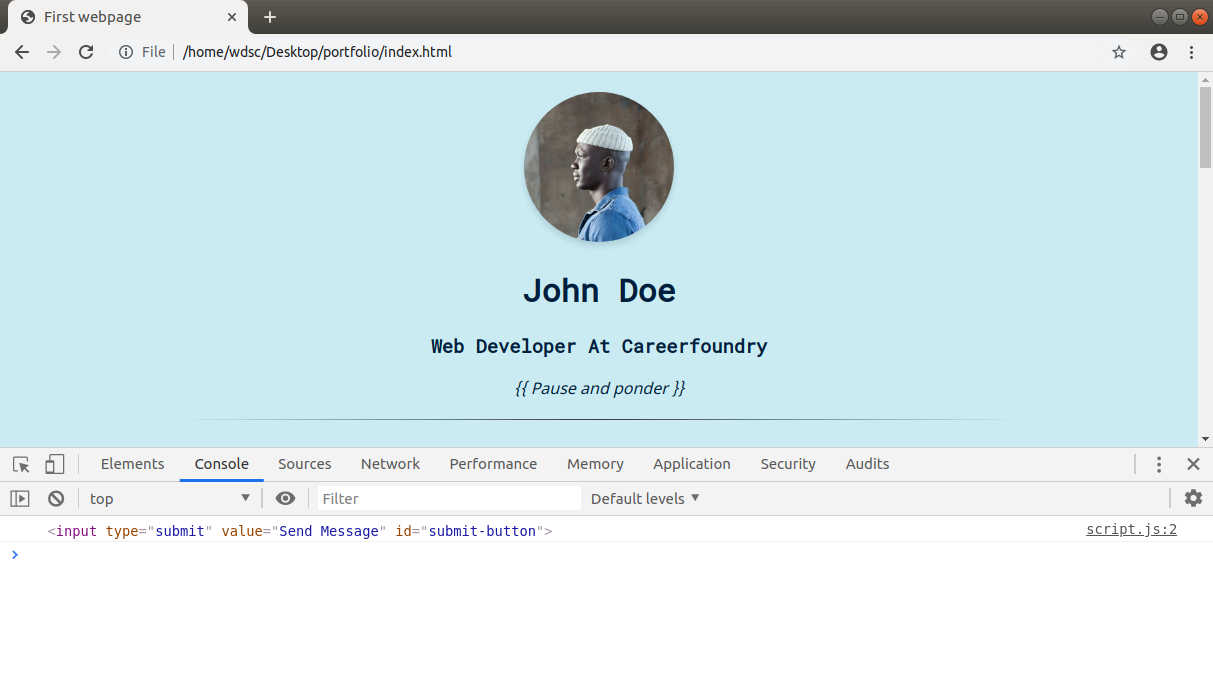
In general, try tinkering with the developer tools. It takes time, but once you get the hang of it, figuring out what went wrong (‘debugging’) becomes easier.
3. Attaching a ‘click’ listener
Now that we have the HTML element selected and stored in a JavaScript variable, let’s add a click listener function to it. A click listener, as the name suggests, listens or waits for a click. We attach click listeners to certain elements that are of our interest–form submit buttons–for example. When the said HTML element is clicked, the click listener function gets called.
Notice that the click listener function is just an ordinary function that we pass to the addEventListener() function (yes, passing functions to other functions as arguments is possible and very common in JavaScript!).
But before we try to run this, we’ll need to make some changes to the above code to make sure it runs properly.
You can also try running the CodePen snippet. Click the 'Send Message' button and then open the Developer Console in the same window as the one you’re reading this course in. You should see the text Button clicked in the console.
Essentially, we’re taking the event parameter supplied to our function, which contains the details of the click event (like what was clicked, button properties, etc), and preventing the form from refreshing the page with event.preventDefault()
Save and reload. Open the Developer Tools, Console tab and try clicking the button.
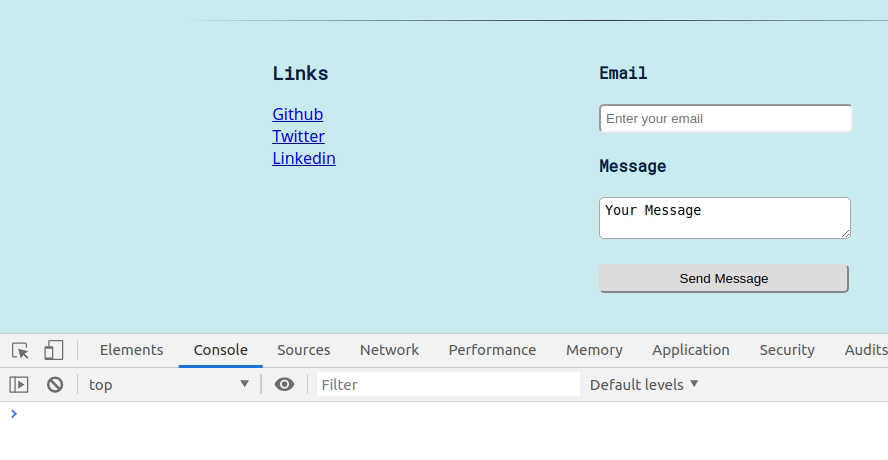
Hurray!! It works.
Our next step is to get the values entered into the form using JavaScript.
4. Getting user entered values
We have a form on our webpage, but we haven’t talked about how we’ll extract the data that a user might enter in our form. To make any form ‘work’, we generally get the data (that is, text in our case) inside of the form elements (inputs, textareas etc) into JavaScript variables and then send it to the server. Optionally, many developers like to do some validations (that is, checks) on the data before sending it to the server. An example validation could be checking the format of the email entered.
Remember the document.querySelector we used in the previous section? We used it to select HTML elements. Since form inputs are nothing but HTML elements, and the data that a user might enter in those inputs is stored inside of the HTML elements, we could use the same document.querySelector and select our HTML elements.
Then, we need to know a crucial piece of information. An HTML input’s value, or the data inside of it, can be accessed via the ‘value’ key. Remember Objects? The HTML input element object will have a ‘value’ key that holds the current text inside of the element.
Finally, we’ll console.log the values from the input and textarea and see what we’re getting in the emailText and messageText variables.
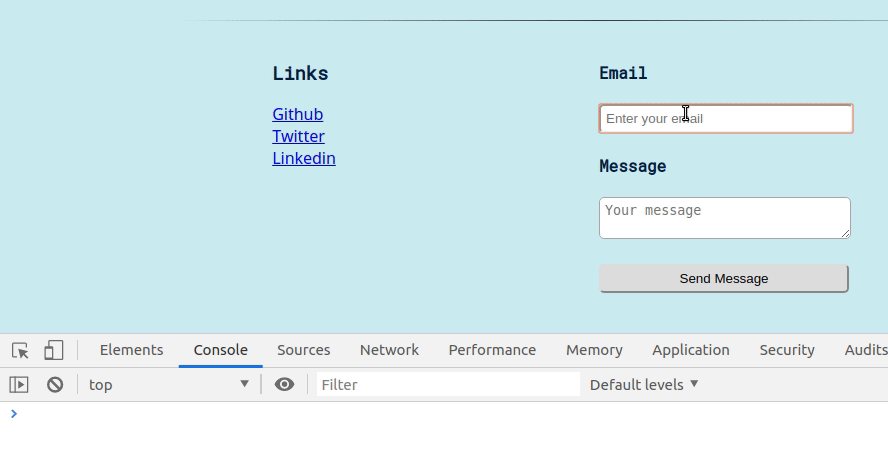
Perfect! Did you see how the message just logs, flawlessly? Beautiful, we say. Instead of just printing the emailText and messageText, we’ve formatted it a bit using console.log('email:', emailText, …) which will print it nicely with the label email: printed as is.
It's possible that you might see some errors at this point. Just go back and make sure you type it exactly as it is. Play around and try different inputs. Did you notice any issues?
😎 Pro tip: It's important to make mistakes. You should get used to seeing error messages and knowing what they mean. It might feel a bit cryptic in the beginning, but practice is the key. So whether you get it right straight away or after a bit of trying, there’s always something to be learned.
5. JavaScript validations
If you played around a bit in the previous section, you’ll have noticed something weird. Although the input fields say email and message, you can pretty much enter anything into it and it would still accept and print it.
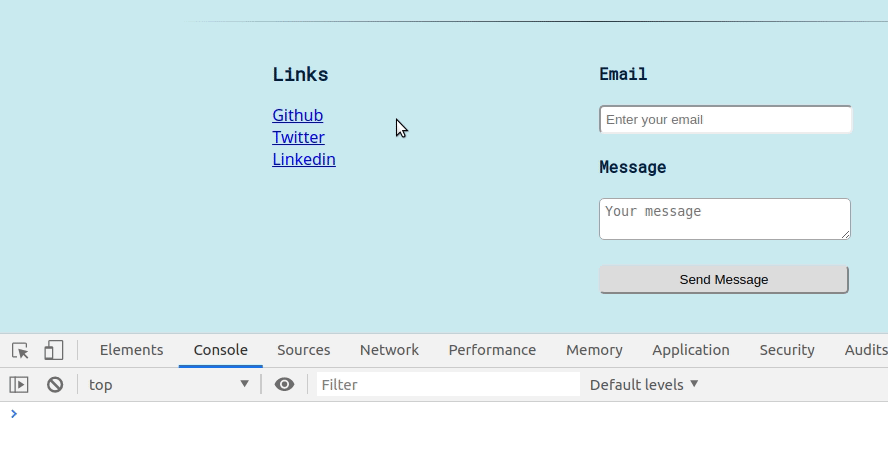
In fact, it even allows you to enter empty an empty email address and message. That’s not good. We’ll need to set some restrictions for what gets entered, especially the email field. For our purposes, checking to see if the text entered in the email field has an ‘@’ character will do. In the real world, you’ll want to do more stringent checks on the data.
For validating email, we need to write a validation function. Validation, as mentioned in the previous section, are checks. They could be checks to make sure the data is in the format we expect, or to filter any unwanted words from the text, or anything else. They serve as an easy way to let the users know about any errors in their data submissions.
In our email address validation example, our check for ‘@’ might catch the instance where our users forget to type ‘@’ or mistype their email addresses.
This function checks if the supplied text parameter email contains the ‘@’ character. It’s using something called a conditional (the ‘if’ and ‘else’ that you see). You can read it as, if yes, it returns true. Otherwise, it returns false. Let’s test it in our clickListener function by logging it to the console.
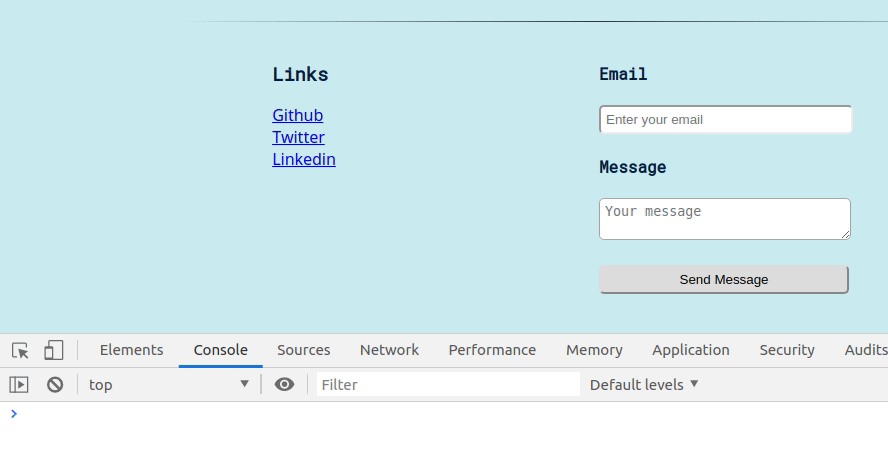
Okay, it works! It isn’t perfect, but it does demonstrate how expressive JavaScript is. Now we can bring everything together inside our clickListener function and display the appropriate message.
Try it in CodePen and view the results in your browser's Developer Tools console.
Here, we’re first checking the email. If it fails, we log the error message and return false (which is one way of preventing further execution of a function, meaning that our last console.log will not be executed).
If the ‘if’ block are not executed (which means return false wasn’t encountered and the function is still running), we assume all went well and display a success message. Pretty sweet, huh?
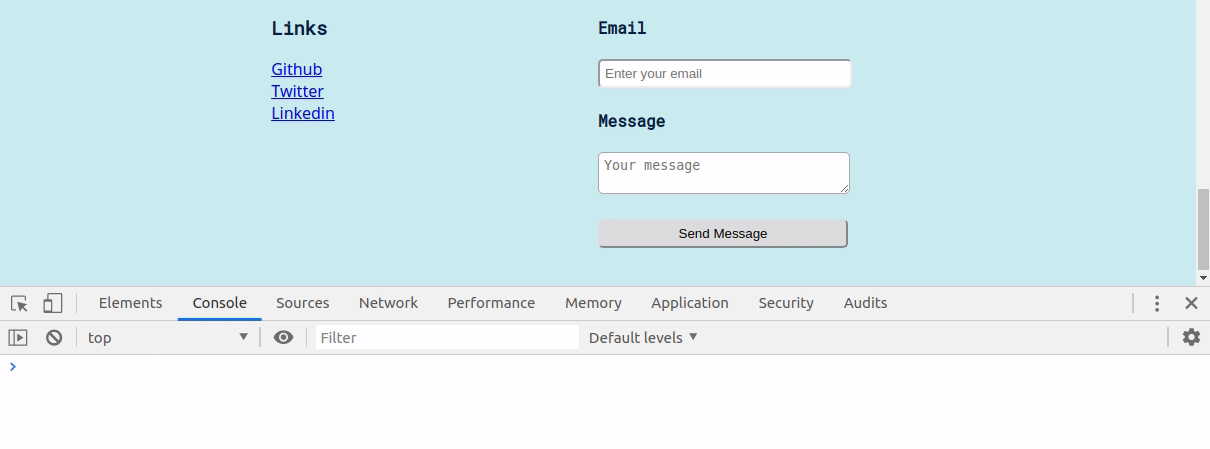
Did you get it right? Great job! If not, just look carefully. You’ll find the bug. Remember, debugging is a critical developer skill!
Summary
Congratulations! You've reached the end of your software engineering short course. We hope you enjoyed the journey as much as we did.
We started with setting up your developer environment and writing our first few lines of code in it. Then we added HTML and data to it, followed by some CSS. Then there was more CSS to make the page pretty. Finally, we topped it off with some JavaScript magic and made the page come to life.
We’re proud of you for sticking till the end, and we hope this is just the start of your wonderful journey in software engineering.
🧐 Practical Challenge
So we’re finally at our last challenge. Are you excited about the vast world of software engineering that lies beyond this short course? We sure are!
Here are the tasks for the final challenge:
1. Similar to our emailValidate function, write a new function validateNSFW (Not Safe For Work) that will take in the messageText and return true if the message is safe for work. The function should return false if the text contains the word ‘crap’. You may use .includes() function for the task.
Use the previously written function and plug it into the clickListener function similar to how we did it for emailValidate and messageValidate, showing an error when validateNSFW fails.
👋Departing words - Goodbye for now!
Lesson five was the home stretch of this course, and we’re immensely happy that you made it through. It certainly wasn’t easy, and we hope you learned and enjoyed the experience.
It's farewell from us for now, but we like to think of this as the start of something interesting, a new beginning for you. If you decide to take up software engineering as a career, years later you’ll look back to this moment when you successfully created your very first website and made it both beautiful and functional.
So what now?
- Keep learning and exploring 📚 If you’ve enjoyed this introduction to software engineering, we encourage you to continue exploring the field. Check out the CareerFoundry blog for regular industry insights and career-change tips.
- Learn more about the CareerFoundry Software Engineeri Program 🧑🎓 Explore the curriculum and what it’s like to study and launch a new career with CareerFoundry.
- Schedule a no-strings call with an expert program advisor ☎️ They can answer any questions you might have about the Software Engineering Program, about CareerFoundry, and about career change in general—and help you figure out if it’s the right option for you.
- You’ll also get the chance to take our Final Quiz after this tutorial. Get 70% or more and you’ll be awarded a discount on our Software Engineering Program. Good luck!
📗References
❓ FAQ
Q. JavaScript feels very different from what we have been doing until now. Why is that?
A. HTML, CSS and JavaScript all have their unique purpose in the software engineering world. JavaScript is a programming language, meaning that you can write very detailed instructions (and algorithms) in it, something you can’t do with HTML and CSS. Right now, it might feel like you’re teaching a 3 year old to do something, but computers–for the most part–need such detailed instructions!
Q. This tutorial felt more difficult to grasp than the previous ones?
A. You’re not alone, and that’s what everyone feels when they first see JavaScript. But like with everything, you can get better at this with practice. Slowly but surely, it will feel just as natural as English.
Q. Shouldn’t we use ‘function’ to write functions? That’s how it was written in some examples I read online.
A. You could, but this is just as good. As you’ll dig more into JavaScript, you’ll learn that there are multiple ways of doing many things, like writing functions. It boils down to the use case and your preferences, but for simplicity, we stick to using the arrow ( let name => { } ) syntax.
Q. We used a click listener in the course. What if I want to detect a double click? Should I wait for two clicks?
A. No, there’s an event called dblclick. You can have an event listener listening for this event (using the element.addEventListener(eventName, listenerFunction) syntax). There are a lot of other useful events you can listen to–hover, scroll, keyboard key press etc.